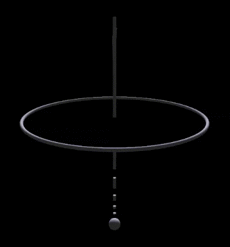
We've put together some tutorial videos to get you started.
You can ask us questions in our forum.
Prerequisites
You must have Java 8 or higher. For Linux and Mac, you must install tcpdump. For Windows, you must install WinPcap and WindDump. You should have at least two cores, 8gb ram, and a 3d gaming video card to run the console, or you will get a low frame rate and suffer from performance degradation. We also recommend reading The Timewell Manifesto.
Installing Deep Node Console Pro
Deep Node Console Pro consists of two seperate pieces of software: (1) the console, and (2) open-source probes, including our own sniffer feed. Executing our software can be done two different ways. You can download the .jnlp files and use Java Web Start to launch and run the programs each time; however, this method requires a consistent internet connection. The alternative method is to download and install the .jar files and create a script to launch the programs locally.
Run Using Java Webstart/JNLP
Download and save the console and the sniffer together in a directory. For Windows, WinDump must be installed in the path. For Linux and Mac, the sniffer needs to be run with escalated privileges.
Linux
Open a terminal in the directory (or cd into the directory) and run Java Web Start for both the sniffer and console using the following commands:
For sniffer:
$ sudo javaws sniffer.jnlp
For console:
$ javaws con.jnlp
Windows
Click the icons for both the sniffer and the console.
Mac
Please see Mac instructions
Install JAR Files Locally
To run the console locally, without Java Web Start, you will need to download the .jar files below into a local directory. For Windows, WinDump must be installed in the path.
Console Files
3sh3ll_console.jar
JME3-plugins.jar
lwjgl.jar
jME3-core.jar
jME3-desktop.jar
jME3-lwjgl-natives.jar
jME3-lwjgl.jar
vecmath.jar
oculuslib.jar
jinput.jar
commons-codec-1.9.jar
Next, create a CMD (Windows) or Shell script (Linux and Mac) that contains the respective contents below:
CMD
java -XX:MaxDirectMemorySize=1848m -cp 3sh3ll_console.jar;jME3-plugins.jar;lwjgl.jar;jME3-core.jar;jME3-desktop.jar;jME3-lwjgl-natives.jar;jME3-lwjgl.jar;vecmath.jar;oculuslib.jar;jinput.jar;commons-codec-1.9.jar com.threeshell.ThreeShell
SHELL
java -XX:MaxDirectMemorySize=1848m -cp 3sh3ll_console.jar:jME3-plugins.jar:lwjgl.jar:jME3-core.jar:jME3-desktop.jar:jME3-lwjgl-natives.jar:jME3-lwjgl.jar:vecmath.jar:oculuslib.jar:jinput.jar:commons-codec-1.9.jar com.threeshell.ThreeShell
Sniffer Files
Our sniffer feed can be installed locally as well. Download the .jar files below into a local directory.
3sh3ll_probe.jar
commons-codec-1.9.jar
From that directory you can either create a script or type each time the following command:
java -cp 3sh3ll_probe.jar:commons-codec-1.9.jar com.threeshell.Pro2be
Adding "nogui" at the end of the command will start the sniffer with no dialogue window:
java -cp 3sh3ll_probe.jar:commons-codec-1.9.jar com.threeshell.Pro2be nogui
Third-Party and Custom Feeds
There are other feeds we've built for third-party applications. If you would like to install them locally, use an editor to open the .jnlp and follow the steps above for that feed. You can also create you own feeds. If you are interested, please see our feed development page.
Configuration and Scripts
Once you run the sniffer, a directory named .deepnode will be created in your home directory. This directory can be used to configure console and sniffer settings as well as creating your own scripts. For information on setting up scripts and creating the proper directory (.deepnode) for configuration files see script setup. Your configured scripts will appear in the lower right-hand corner of the console, also referred to as the HUD.
To configure console and sniffer settings to your specifications in the .deepnode directory, please see console configuration or sniffer configuration.
Basic Navigation and Advanced Functionality
To learn how to navigate inside the timewell please click here. To learn how to use advanced console functions such as filtering, flagging, saving, and playback, please click here.
Remote Server Monitoring
It is also possible to monitor a server remotely, please see server setup.
You can ask us questions in our forum.
Prerequisites
You must have Java 8 or higher. For Linux and Mac, you must install tcpdump. For Windows, you must install WinPcap and WindDump. You should have at least two cores, 8gb ram, and a 3d gaming video card to run the console, or you will get a low frame rate and suffer from performance degradation. We also recommend reading The Timewell Manifesto.
Installing Deep Node Console Pro
Deep Node Console Pro consists of two seperate pieces of software: (1) the console, and (2) open-source probes, including our own sniffer feed. Executing our software can be done two different ways. You can download the .jnlp files and use Java Web Start to launch and run the programs each time; however, this method requires a consistent internet connection. The alternative method is to download and install the .jar files and create a script to launch the programs locally.
Run Using Java Webstart/JNLP
Download and save the console and the sniffer together in a directory. For Windows, WinDump must be installed in the path. For Linux and Mac, the sniffer needs to be run with escalated privileges.
Linux
Open a terminal in the directory (or cd into the directory) and run Java Web Start for both the sniffer and console using the following commands:
For sniffer:
$ sudo javaws sniffer.jnlp
For console:
$ javaws con.jnlp
Windows
Click the icons for both the sniffer and the console.
Mac
Please see Mac instructions
Install JAR Files Locally
To run the console locally, without Java Web Start, you will need to download the .jar files below into a local directory. For Windows, WinDump must be installed in the path.
Console Files
3sh3ll_console.jar
JME3-plugins.jar
lwjgl.jar
jME3-core.jar
jME3-desktop.jar
jME3-lwjgl-natives.jar
jME3-lwjgl.jar
vecmath.jar
oculuslib.jar
jinput.jar
commons-codec-1.9.jar
Next, create a CMD (Windows) or Shell script (Linux and Mac) that contains the respective contents below:
CMD
java -XX:MaxDirectMemorySize=1848m -cp 3sh3ll_console.jar;jME3-plugins.jar;lwjgl.jar;jME3-core.jar;jME3-desktop.jar;jME3-lwjgl-natives.jar;jME3-lwjgl.jar;vecmath.jar;oculuslib.jar;jinput.jar;commons-codec-1.9.jar com.threeshell.ThreeShell
SHELL
java -XX:MaxDirectMemorySize=1848m -cp 3sh3ll_console.jar:jME3-plugins.jar:lwjgl.jar:jME3-core.jar:jME3-desktop.jar:jME3-lwjgl-natives.jar:jME3-lwjgl.jar:vecmath.jar:oculuslib.jar:jinput.jar:commons-codec-1.9.jar com.threeshell.ThreeShell
Sniffer Files
Our sniffer feed can be installed locally as well. Download the .jar files below into a local directory.
3sh3ll_probe.jar
commons-codec-1.9.jar
From that directory you can either create a script or type each time the following command:
java -cp 3sh3ll_probe.jar:commons-codec-1.9.jar com.threeshell.Pro2be
Adding "nogui" at the end of the command will start the sniffer with no dialogue window:
java -cp 3sh3ll_probe.jar:commons-codec-1.9.jar com.threeshell.Pro2be nogui
Third-Party and Custom Feeds
There are other feeds we've built for third-party applications. If you would like to install them locally, use an editor to open the .jnlp and follow the steps above for that feed. You can also create you own feeds. If you are interested, please see our feed development page.
Configuration and Scripts
Once you run the sniffer, a directory named .deepnode will be created in your home directory. This directory can be used to configure console and sniffer settings as well as creating your own scripts. For information on setting up scripts and creating the proper directory (.deepnode) for configuration files see script setup. Your configured scripts will appear in the lower right-hand corner of the console, also referred to as the HUD.
To configure console and sniffer settings to your specifications in the .deepnode directory, please see console configuration or sniffer configuration.
Basic Navigation and Advanced Functionality
To learn how to navigate inside the timewell please click here. To learn how to use advanced console functions such as filtering, flagging, saving, and playback, please click here.
Remote Server Monitoring
It is also possible to monitor a server remotely, please see server setup.
If you are still having trouble please email us at support at deepnode.us